2.3 Play back for the first show | Showcontroller
After the hardware interfaces have been installed and the basic adjustments have been made, it's time to play back the first show.
Start the program "RealTime":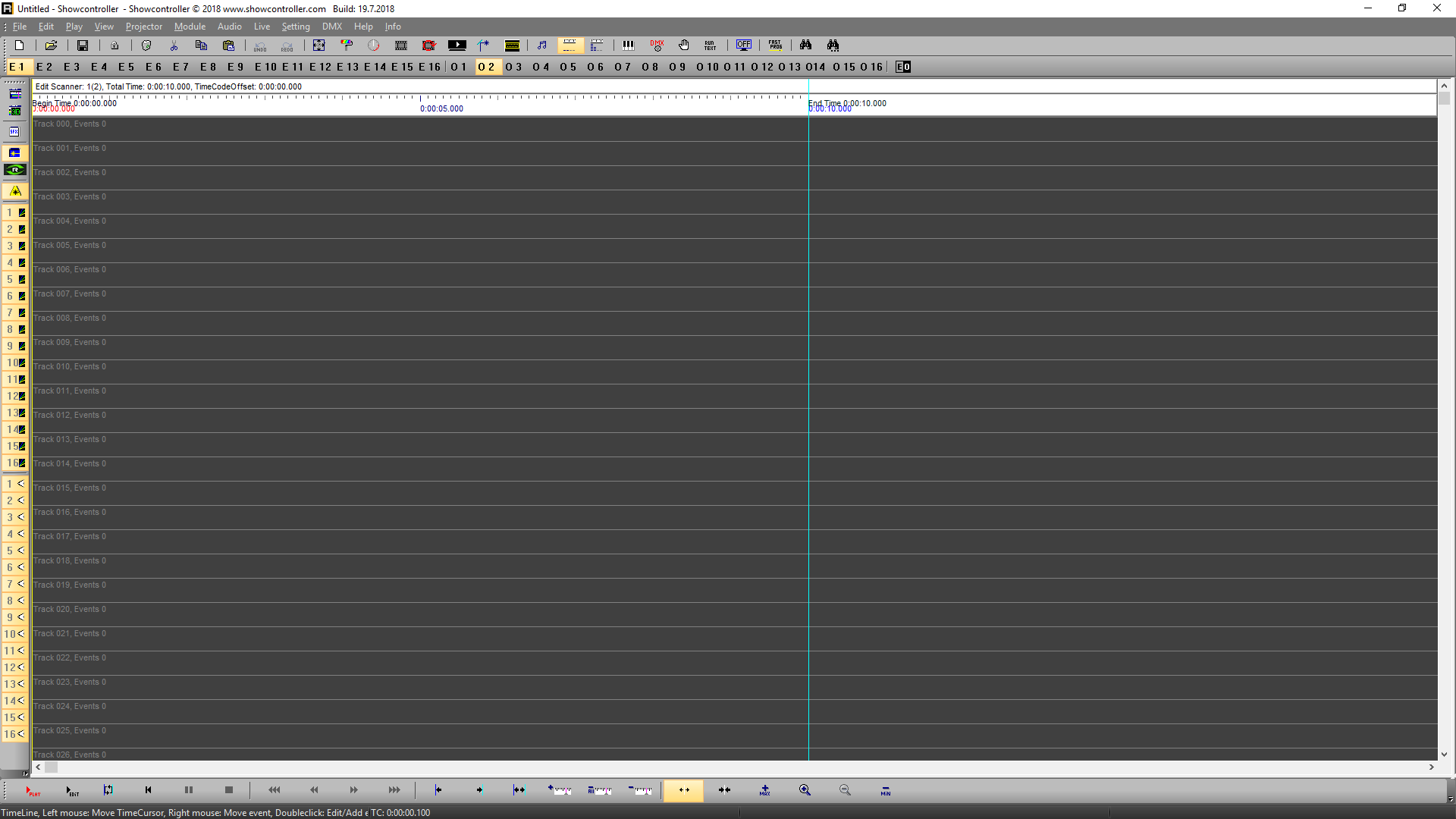
Go to the menu "File" -> "Open Show". The standard file path for shows is the folder that has been created on the Desktop during installation, subfolder "Shows". A Demo show with free-to-use music is included in the installation package. Load this show from the "Shows" folder: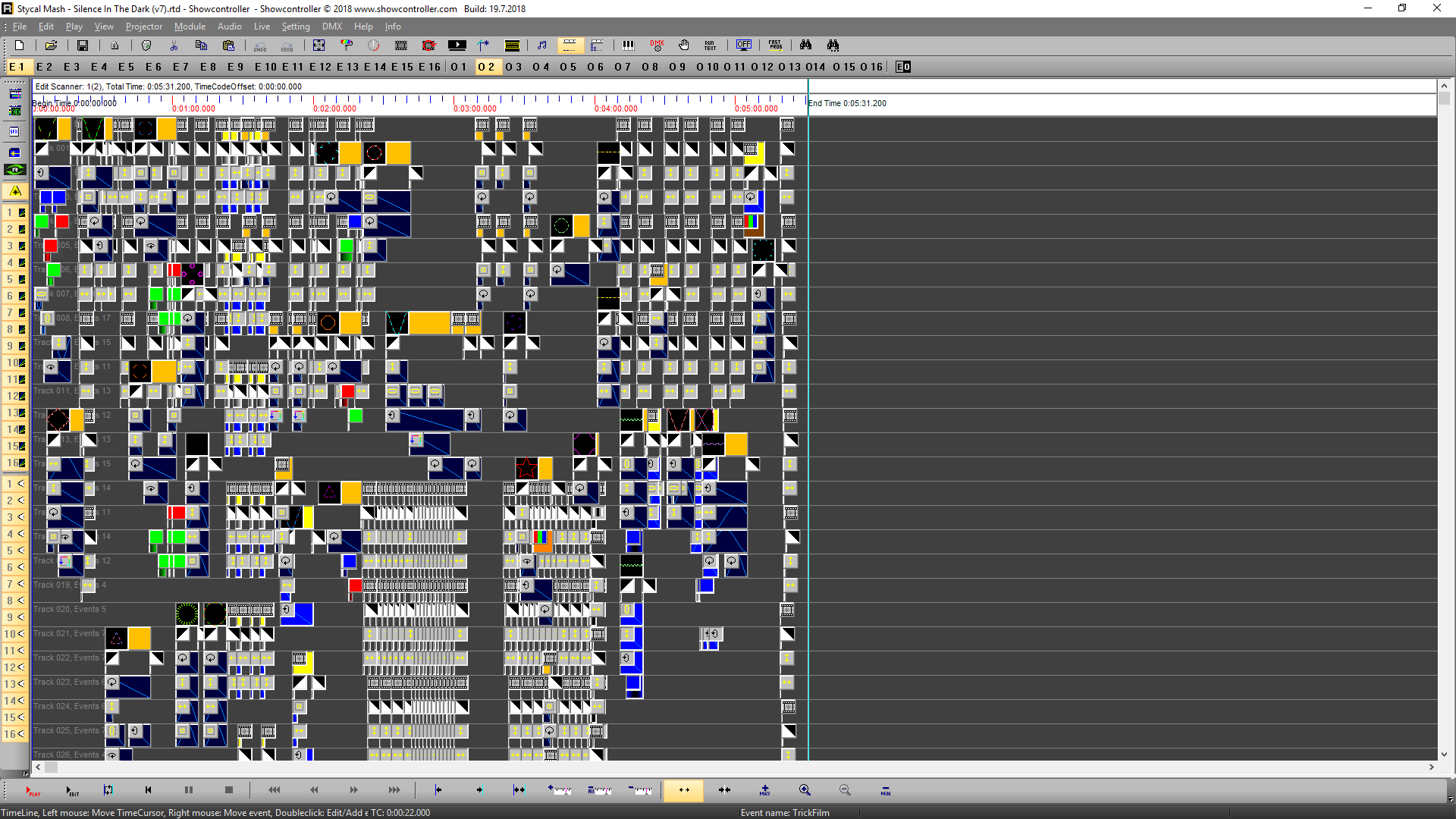
The timeline changes it's length and fills with events.
Click the red "Play" button and start the output. To quickly adjust projection size and position to the show environment, open the Control Center: ![]()
This window shows: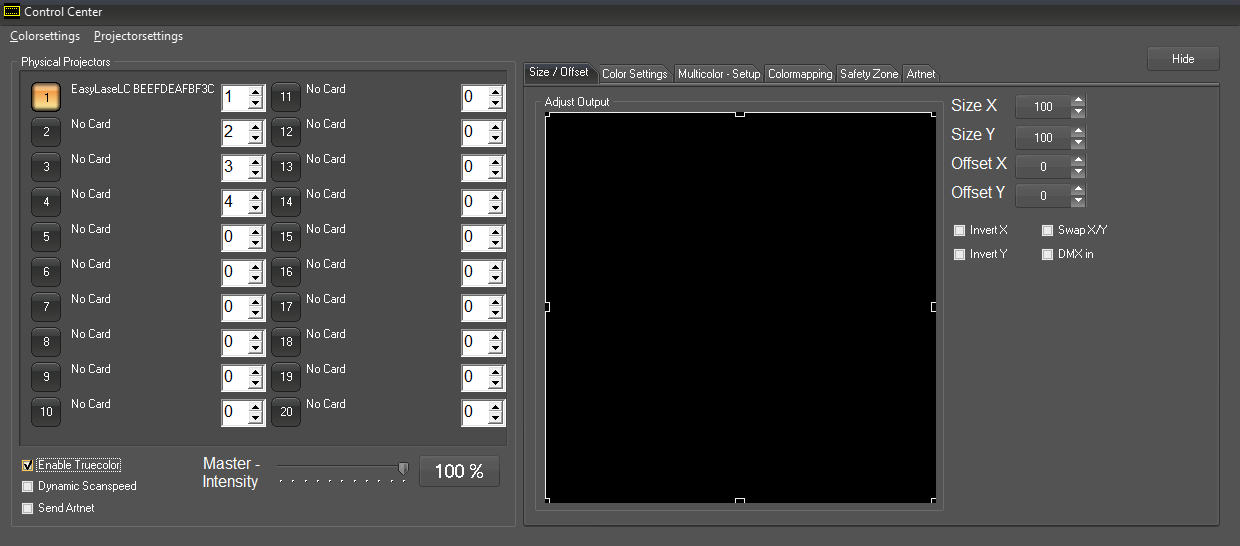
Above picture shows that the connected EasyLase´LC has been assigned to track 1 in RealTime. On the right side of this window it is possible to adjust various options in the tabs Size/Offset, Color Settings, Multicolor-Setup, Colormapping, Safety Zone and Artnet. The settings are automatically saved on closing the window with a click on "Hide".





