3.5.7 Prism effect | Showcontroller Manual
The prism effect is similar to the one known from conventional moving lights or scanners: It multiplies a projection x-times.
In order to actually have the projection fit the projection are it is necessary to chose a frame that is not too big in dimensions. In this example a small yellow square is used. It has been added from the PicBrowser.
Place the Prism effect event below: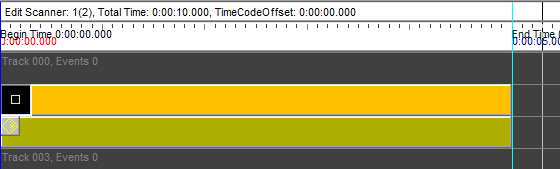
Open the effect dialog with double click: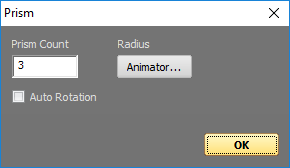
Open the animator dialog with a click on Animator. It refers to the radius. Begin value is 0.3, end value the same. Prism count set to 3. Click OK and move the cursor:
The source frame is then arranged 3 times on a circle around the center.The source frame is then arranged 3 times on a circle around the center.
Open the effect again with double click and click "Auto Rotation".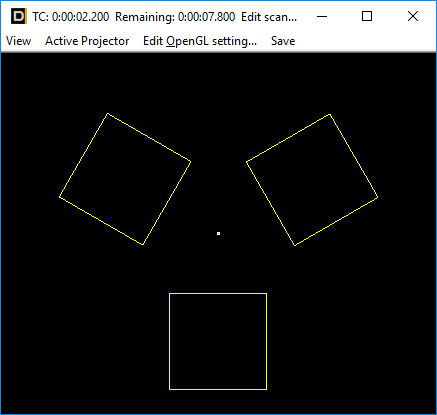
The frames now are rotated in a way that the match the circle (all facing to the center).
Open the effect again, change to the Animator. Start value to -0.4, end value to +0.4, type of animation "Sine Waveform".
Close the window and move the cursor on the timeline. The radius the frames are arranged to changes over time. The Prism effect can of course also be combined with further effect events, e.g. rotations, color effects, etc.
Change the frame to a small spline like shown below: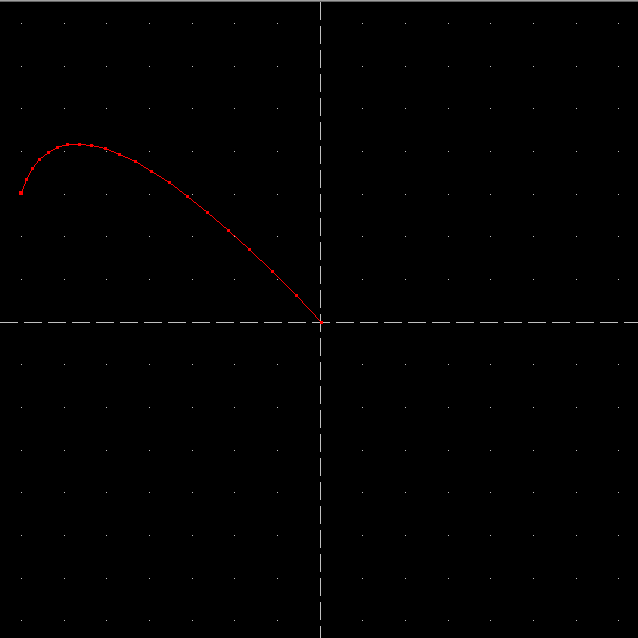
Set Radius begin and end to 0, Auto rotation to on, Prism count to 5: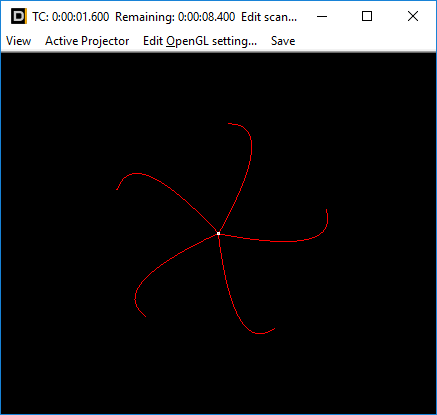
Many features can be discovered by trying out different options and settings. E.g. try to add a scan limit and an RGB effect.





