3.4 The Trickfilm-Event | Showcontroller Manual
The Trickfilm event is the base for all frames. It already contains some features for animations in the event options.
There are two options to create a trickfilm event:
1. Double click to the Timeline, and the effect dialog opens. The first option in the upper left corner is the Trickfilm event. Click to insert. The newly created Trickfilm event is empty per default.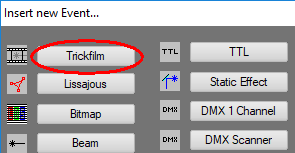
2. The PicBrowser. Further explained in 7.4. "Special Features" -> "PicBrowser"
The PicBrowser creates a Trickfilm event that already contains a laser frame that has previously been created and saved to the subfolder "PIC".
Starting with Option 1, there is an empty Trickfilm event in the timeline. Open it with a double click: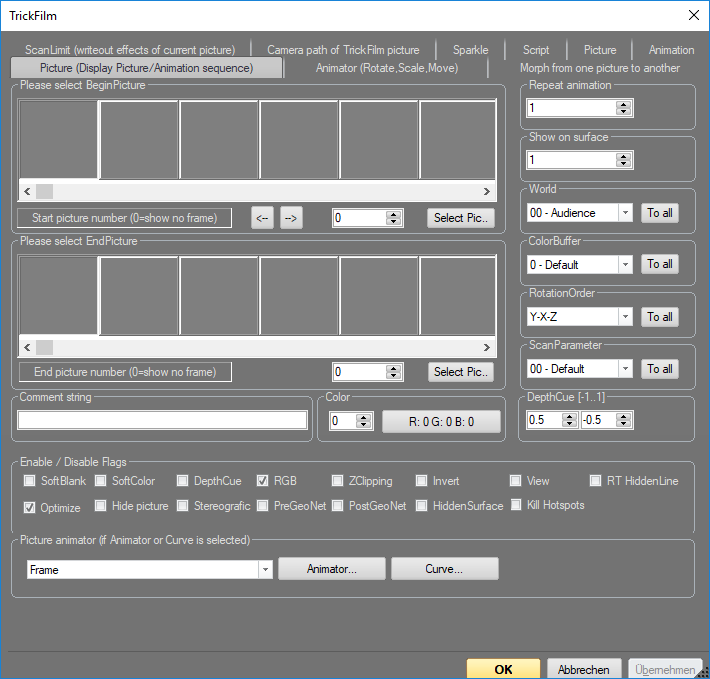
The first tab already shows multiple parameters
First: Which frame is to be displayed?
There are two options. If the show has a CAT file included (frame catalog), the frames of this catalog are displayed in the areas BeginPicture and EndPicture. If a different frame is selected for BeginFrame and EndFrame, the Frames and the ones between them are played one after the other over time. If the same Frame is selected for both, the frame remains the same.A click on "Select Pic" opens a larger window for easier frame selection.
Options to the right:
- "Repeat Animation". The animation can be repeated if Start- and End-Index are different
- "Show on Surface". Specifies the layer in which the frame shall be placed. If one trickfilm event overlays another one, it can blank out the one on a lower layer.
- "World" specifies which output zone shall be selected for that very frame, according to the World Settings
- "Colorbuffer" specifies the color table to be used. This only applies, if a color table different to the RGB standard shall be used.
- "Rotation Order" specifies the calculation order for rotation effects.
- "Scan Parameter" specifies the scan speed this frame shall be played back with. It is possible to specify up to 32 scanning parameters in one show.
Enable / Disable Flags:
- "Soft Blank" smoothly fades frames in/out.
- "Soft Color" creates smooth color transitions
- "Depth Cue". Points that are further to the back are displayed darker to create a more realistic depth effect. Only available for 3D frames.
- "RGB". To use RGB color instead of Color palettes. This is standard nowadays.
- "Z Clipping". Frames can be "cut off" at a certain depth level. Only available for 3D frames.
- "Optimize" toggles the automatic corner optimization. Default is "on"
There are more tabs available in this event dialog to make adjustments to the trickfilm event:
- "Scan Limit" is a write in/out effect, further explanation at 3.5.5."Effects" -> "Scanlimit"
- "Camera Path" Creates a "3D flight" through a frameset. Necessary for this is a 3D frame and a frame with a line through the 3D room that specifies the "flight path".
- "Animator". Collection of several effect. Thus animations can already be applied to the frame in the Trickfilm event itself. The timeline looks cleaner with that, but the effects are not visible at first sight.
- "Sparkle" creates bright, flashing points in the frame. It is required to select a temporary frame to save the modified original frame to.
- "Script". A small timeline within the Trickfilm event, similar to a loop event.
- "Morphing". Detailed explanation in 3.5.8. "Effects" -> "Morphing"
- "Picture". Framebuffer as alternative to frames from the CAT-file. Important: If there is a frame specified here it has priority over frames from the CAT file.
- "Animation". For loading an animation. Animations consists of several single frames, basically a small CAT file. These animations can e.g. be created with the SVG converter. Base file could be a 3D animation in Blender (see 7.6. 3D animation from Blender)





