3.5.1 Add effects | Showcontroller Manual
Effects in the timeline are always placed below the frame track it shall be applied to (usually this is a Trickfilm event). This applies to all effect events.
Double click at an empty position in the timeline opens the Event dialog. Like a Trickfilm event it is also possible to add an Effect event that way.
Trickfilm events as well as Effect events can easily be moved by drag&drop and altered in duration - even during live output (in real time).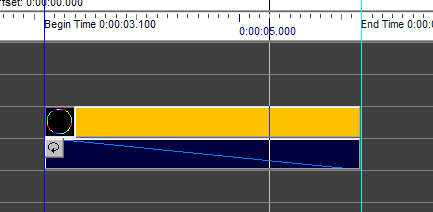
It makes sense to place a start and end marker during programming, as the playback timeframe thus is limited to the relevant part of the timeline. By using the black "Play" button only this show part is played back (it can also be set to loop).
Markers can be set with the F2 and F3 keys or click on the icons ![]() that sets the marker at the active cursor position.
that sets the marker at the active cursor position.
An efefct only applies to the next Trickfilm higher up in the timeline tracks. If several Trickfilm events are applied for the same timespan in the timeline on different timeline tracks, an effect can also be applied to all of them at the same time. Richt click on the effect and select "Edit Properties of this Event":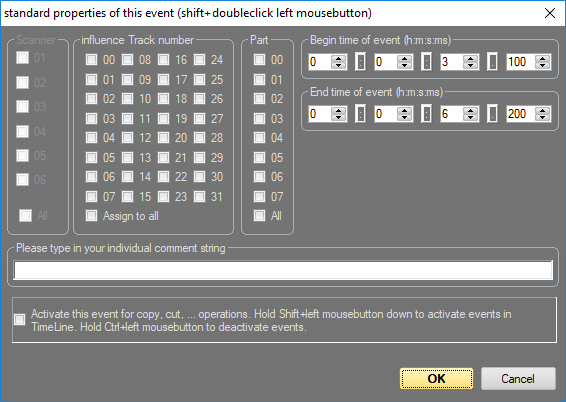
"Influence Track Number" specifies which tracks shall be affected by the effect. "Assign all" marks all tracks. The feature "Part" will be explained further down this manual.





